|
Warning: Template templates/ea/panel.tpl not found.
|
Frequently Asked Questions
Please bear with us as we re-organise this file to represent the latest changes to the service.
1. Accounts
- 1.1 - What is an Electric Avenue account, and how much does it cost?
- 1.2 - How do I get an account?
- 1.3 - I forgot my password. What can I do?
- 1.4 - What are E-A Visual Styles?
- 1.5 - My friend has a journal here. How can I find it?
3. Keeping a Journal
- 3.1 - How do I set up my journal?
- 3.2 - How can I restrict access to my journal?
- 3.3 - Can I turn off my journal temporarily?
- 3.4 - How do I add a new entry?
- 3.5 - What are "Title" and "Event"?
- 3.6 - What is "EACode"?
- 3.7 - Can I set up an RSS/ATOM feed for my journal?
- 3.8 - How can I see who's being reading my journal?
- 3.9 - Can I see my journal statistics visually?
- 3.10 - I don't want my email address published on the internet for spambots to find, but I
want my MSN/.NET address advertised in my profile.
- 3.11 - How can I combat comment spam?
4. Viewing Journals
- 4.1 - Can I search through a journal?
- 4.2 - Can I leave a comment for the author?
- 4.3 - What is 'Trackback'?
- 4.4 - How can I access an RSS/ATOM feed?
1. Accounts
- 1.1 What is an Electric Avenue account, and how much does it cost?
Think of it as an unlimited season ticket. With an account you can maintain your own journal, and allow other users to specify you as
worthy of accessing a private journal. Electric Avenue accounts are totally free, and always will be.
- 1.2 How do I get an account?
Simply register by filling in the fields at the top of the page and choosing 'Register'. That's it!
- 1.3 I forgot my password. What can I do?
You can contact us via the link on the main menu at
the top of every page, and we will try to help you out.
- 1.4 What are E-A Visual Styles?
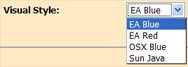 Electric Avenue has a Visual Style system, similar to that of Windows XP. Altering this setting on
your control panel will select a new theme to use whilst browsing the website. Electric Avenue has a Visual Style system, similar to that of Windows XP. Altering this setting on
your control panel will select a new theme to use whilst browsing the website.
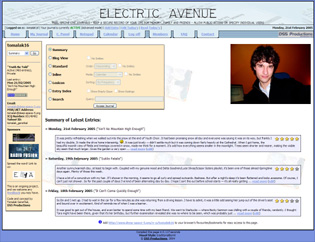
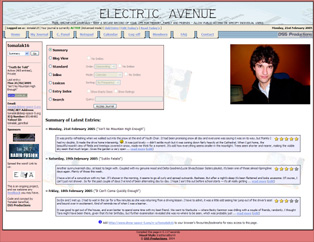
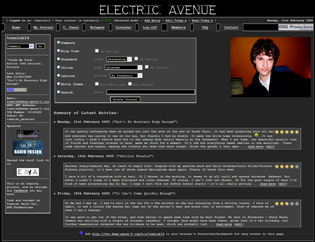
- 1.5 My friend has a journal here. How can I find it?
Click on your friend's username within the member list, or go to http://www.kera.name/e-a/username/.
There are several shortcuts for accessing a journal:
- https://www.kera.name/e-a/username/YYYY/MM/DD/ - Display entry
- https://www.kera.name/e-a/username/YYYY/MM/ - Display all entries in month
- https://www.kera.name/e-a/username/search/query - Search
- https://www.kera.name/e-a/username/ataglance/ - At-A-Glance view (previously 'Inline' Mode)
3. Keeping a Journal
- 3.1 How do I set up my journal?
 Once you have an account, login and go to your Control Panel. On the "Configuration" page,
ensure that "Active" is ticked, and save the settings. Your journal is now activated. You can also set a title. Once you have an account, login and go to your Control Panel. On the "Configuration" page,
ensure that "Active" is ticked, and save the settings. Your journal is now activated. You can also set a title.
- 3.2 How can I restrict access to my journal?
 On the "Configuration" page of your control panel, tick the checkbox which corresponds to
"Private". Only you can read your journal. Optionally, you can enter a list of Electric Avenue usernames (if more than one, seperate them with
commas) to allow access. Those users will have to login to read your journal, so it is as secure as those users' passwords. On the "Configuration" page of your control panel, tick the checkbox which corresponds to
"Private". Only you can read your journal. Optionally, you can enter a list of Electric Avenue usernames (if more than one, seperate them with
commas) to allow access. Those users will have to login to read your journal, so it is as secure as those users' passwords.
Warning: By default, your journal's ATOM/RSS feed is enabled. If you have not turned this off, your journal will be available
to anyone aware of the feed URL. Be sure to check your feed settings if you are making your journal private.
 In addition, Electric Avenue provides Entry Encryption for your journal, using a
simple, text-oriented method called column transposition coupled with transliteration based upon a user-defined key. This in turn is signed with
a secret site-specific cypher. Encryption keys can be set on a per-entry basis, using the Add/Modify Entry form in the Control Panel. These keys
are never sent across the internet and are therefore absolutely confidential. (This of course means that we cannot retrieve encrypted entries for
you, if a key has been forgotten.) In addition, Electric Avenue provides Entry Encryption for your journal, using a
simple, text-oriented method called column transposition coupled with transliteration based upon a user-defined key. This in turn is signed with
a secret site-specific cypher. Encryption keys can be set on a per-entry basis, using the Add/Modify Entry form in the Control Panel. These keys
are never sent across the internet and are therefore absolutely confidential. (This of course means that we cannot retrieve encrypted entries for
you, if a key has been forgotten.)
 Decryption requires Javascript version 1.2 on the client's browser, and does not currently
re-render line breaks, EACode or smilies. Also, we recommend you test the decryption of your entry once you have selected a key and encrypted the
text. Copy the text to notepad first! There may be instances where a decryption key does not work for a particular set of text. Hence, you may wish
to encrypt only the most sensitive of entries. Our primary security system remains more than sufficient to keep your journal safe. Decryption requires Javascript version 1.2 on the client's browser, and does not currently
re-render line breaks, EACode or smilies. Also, we recommend you test the decryption of your entry once you have selected a key and encrypted the
text. Copy the text to notepad first! There may be instances where a decryption key does not work for a particular set of text. Hence, you may wish
to encrypt only the most sensitive of entries. Our primary security system remains more than sufficient to keep your journal safe.
- 3.3 Can I turn off my journal temporarily?
If for any reason you wish to disallow access of any kind to your journal, simply untick "Active" on the "Configuration" page of your Control
Panel. No data/settings will be lost, and you can simply set "Active" again when you are ready to re-open your journal site.
- 3.4 How do I add a new entry?
There are two ways to get to the Add Entry form. Once logged in, an "Add Entry" link appears above the main menu at the top of every page.
Alternatively, you can use the "Add New Entry" button on the "Manage Entries" page of your Control Panel.
Once there, fill out the form and submit it.
- 3.5 What are "Title" and "Event"?
In order to make the process easier, we have provided these fields for each entry, so you can set an arbitrary title for each entry, and
record any important events which define the day, eg. Title: "The Day The Earth Stood Still", Event: "Time Travel test at the lab". Both
are totally optional.
- 3.6 What is "EACode"?
Since all HTML is disabled, we have provided some generic formatting tags for you to use within your entries. The supported tags are:
[b] [i] [u] [hr] [blockquote] [ol] [ul] [li] (from HTML)
[color=red]text[/color]: text
[font=Times New Roman]text[/font]: text
[size=3]text[/size]: text
[small]text[/small]: [small]text[/small]
[url]http://www.kera.name/e-a/[/url]: http://www.kera.name/e-a/
[url=http://www.kera.name/e-a/]website[/url]: website
[unicode=2669] or [x2669]: ♩
[sms]text[/sms]: text
[code]text[/code]: text
[quote]text[/quote]:
[time=08:30]: 08:30
- 3.7 Can I set up an RSS/ATOM feed for my journal?
All Electric Avenue journals are automatically RSS and ATOM 2.0 enabled. Security settings and access
modes can be established from the Control Panel. Available modes are as follows:
- Disabled - No feed available.
- Normal - Open to all.
- Security - Requires correct password or IP match.
- High Security - Requires correct password and IP match.
Your feed URL will be https://www.kera.name/e-a/username/atom/password, where
password is dependant upon your security settings.
A standard RSS feed is also provided at:
https://www.kera.name/e-a/username/rss/password.
We are currently researching a more secure way to offer password-protected feeds.
- 3.8 How can I see who's been reading my journal?
We provide logs of every hit on your journal. Just go to the "Logs" page of your Control Panel. You will see events listed by date,
alongside IP address (which uniquely defines each Internet connection), username (if the entry was made by a logged-on user), and the type
of event. To see all the HTTP headers which were made available to the server by the user's computer, just click on the entry you wish to see
details for.
- 3.9 Can I see my journal statistics visually?
The access logs are supplemented by dynamic graph generation, found on the "Statistics" page of your Control Panel.
- 3.10 I don't want spambots to save my email address, but my users need to be able to see it.
The email address(es) specifed in your profile are displayed in such a way (encoded with HTML metacharacters) that spambots will not
recognise it as an email address, thus ensuring your privacy.
Only your MSN address (if provided) is displayed. Your account email address is never shown publicly.
- 3.11 How can I combat comment spam?
Electric Avenue keeps a copy of the global comment submission blacklist at . It is updated whenever someone chooses 'update' from the Comments tab of their control panel.
Whenever a comment is submitted which includes text in the blacklist, it is marked as probable spam and you are notified
by email. You can choose to approve the comment or delete it.
The comment system also includes free TypeKey authentication. Users can use their
TypeKey account to post comments to your journal. You can configure your journal to only allow such authenticated comments if you wish, for
added protection against spammers.
4. Viewing Journals
- 4.1 Can I search through a journal?
A search box appears down the right-hand side, underneath the calendar. Enter your search query as you would in Google. Special keywords such as
AND/OR/NOT are supported. You can use the "+" and "-" modifiers aswell as "AND" and "NOT" respectively, and quotation marks to signify a phrase
that should be treated as an integral phrase, eg. "absolutely fabulous". Parentheses indicate comparison preference, eg. a AND (b OR c)
is not the same as (a AND b) or C.
Note that the latter is the default behaviour if no parentheses are given, due to the left-associativity of the search algorithm.
The search will only match whole words and is case-insensitive.
You can also reach the Search feature with the following URL:
https://www.kera.name/e-a/username/search/query
- 4.2 Can I leave a comment for the author?
We are currently testing beta support for entry comments. If the journal author has enabled it, and you meet the configured security requirements
(see below), a comment entry form will appear underneath the entry text.
You may be required to authenticate with TypeKey, or be logged into an Electric Avenue account. As a
matter of course, you will only be able to comment on a restricted access journal if you are logged in, and on the access list.
NEW: All visitors are now able to comment on EA entries using a secure TypeKey account, enabling instant authorization and letting the journal
owner know immediately that you are not a spammer.
- 4.3 What is 'Trackback'?
Trackback is a way for blogs to report to one another that a new entry references one elsewhere. Electric Avenue journals support Trackback,
and if you wish to reference an entry, please enter the entry's Trackback URL (found underneath the entry text) into your publishing tool.
If your own journal is on Electric Avenue, you can enter the Trackback URL at the bottom of the 'Add Entry' form.
- 4.4 How can I access an RSS/ATOM feed?
If enabled by the journal author, you can access news feeds at the following template addresses:
https://www.kera.name/e-a/username/atom/
https://www.kera.name/e-a/username/rss/
The author may have indicated that only a certain group of IPs may access his/her journal feed. There may also be password protection on the feed,
in which case the URLs become:
https://www.kera.name/e-a/username/atom/password
https://www.kera.name/e-a/username/rss/password
|
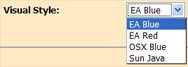 Electric Avenue has a Visual Style system, similar to that of Windows XP. Altering this setting on
your control panel will select a new theme to use whilst browsing the website.
Electric Avenue has a Visual Style system, similar to that of Windows XP. Altering this setting on
your control panel will select a new theme to use whilst browsing the website.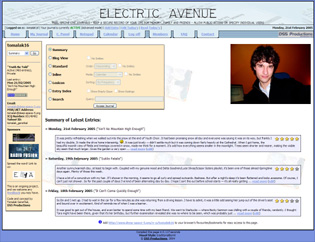
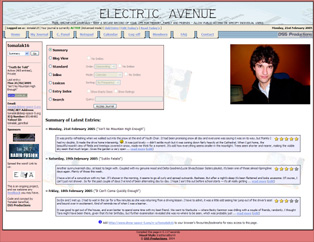
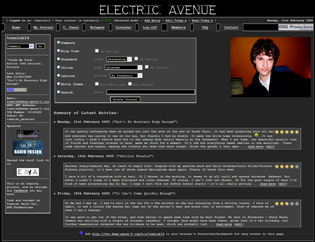
 Once you have an account, login and go to your Control Panel. On the "Configuration" page,
ensure that "Active" is ticked, and save the settings. Your journal is now activated. You can also set a title.
Once you have an account, login and go to your Control Panel. On the "Configuration" page,
ensure that "Active" is ticked, and save the settings. Your journal is now activated. You can also set a title. On the "Configuration" page of your control panel, tick the checkbox which corresponds to
"Private". Only you can read your journal. Optionally, you can enter a list of Electric Avenue usernames (if more than one, seperate them with
commas) to allow access. Those users will have to login to read your journal, so it is as secure as those users' passwords.
On the "Configuration" page of your control panel, tick the checkbox which corresponds to
"Private". Only you can read your journal. Optionally, you can enter a list of Electric Avenue usernames (if more than one, seperate them with
commas) to allow access. Those users will have to login to read your journal, so it is as secure as those users' passwords. In addition, Electric Avenue provides Entry Encryption for your journal, using a
simple, text-oriented method called column transposition coupled with transliteration based upon a user-defined key. This in turn is signed with
a secret site-specific cypher. Encryption keys can be set on a per-entry basis, using the Add/Modify Entry form in the Control Panel. These keys
are never sent across the internet and are therefore absolutely confidential. (This of course means that we cannot retrieve encrypted entries for
you, if a key has been forgotten.)
In addition, Electric Avenue provides Entry Encryption for your journal, using a
simple, text-oriented method called column transposition coupled with transliteration based upon a user-defined key. This in turn is signed with
a secret site-specific cypher. Encryption keys can be set on a per-entry basis, using the Add/Modify Entry form in the Control Panel. These keys
are never sent across the internet and are therefore absolutely confidential. (This of course means that we cannot retrieve encrypted entries for
you, if a key has been forgotten.) Decryption requires Javascript version 1.2 on the client's browser, and does not currently
re-render line breaks, EACode or smilies. Also, we recommend you test the decryption of your entry once you have selected a key and encrypted the
text. Copy the text to notepad first! There may be instances where a decryption key does not work for a particular set of text. Hence, you may wish
to encrypt only the most sensitive of entries. Our primary security system remains more than sufficient to keep your journal safe.
Decryption requires Javascript version 1.2 on the client's browser, and does not currently
re-render line breaks, EACode or smilies. Also, we recommend you test the decryption of your entry once you have selected a key and encrypted the
text. Copy the text to notepad first! There may be instances where a decryption key does not work for a particular set of text. Hence, you may wish
to encrypt only the most sensitive of entries. Our primary security system remains more than sufficient to keep your journal safe.